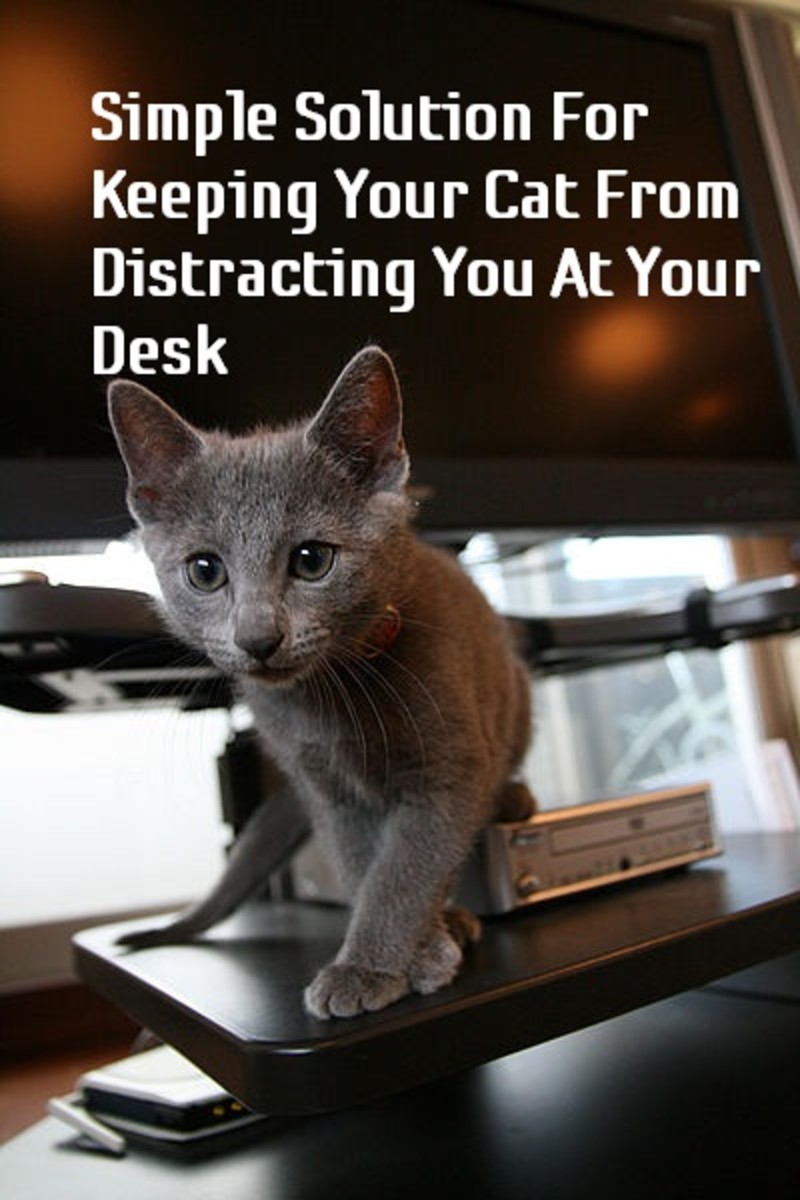- HubPages»
- Technology»
- Computers & Software»
- Computer Hardware
How to Thoroughly Clean your Computer Keyboard
I know what you’re thinking…you’ve never thought about cleaning your computer keyboard until now, right? You’ve probably been using that keyboard for years, and not cleaned it once. Eeewww…that’s disgusting. If you have kids using it everyday as well, who knows what evil lurks on and under those keys.
You might think I’m just being a bit too fastidious (I won’t use that ‘other’ word…this is a family show). Let’s face it, germs are everywhere. This isn’t a terrible thing in and of itself. However, if you’re unhealthy, or have a poor diet, those keyboard germs could be part of a larger health issue.

With a computer keyboard, as with most household, or office things, it’s a matter of having a routine for cleaning what needs to be cleaned, when it needs to be cleaned. For your computer keyboard, whether it’s a standard desktop keyboard, or a laptop, it’s basically the same procedure. You can go the easy route, and just clean the tops and visible edges of the keys. However, for this article we’re going to take all the keys off, and clean the underbelly as well.
Here’s what you’ll need for cleaning your computer keyboard…
- a screwdriver
- a vacuum or a can of compressed air
- cotton swabs
- some dish detergent and warm water
- a can of dry lubricant
- a soft, lint-free cloth
- a toothbrush (somewhat optional)
- baking soda, and or vinegar (also optional)
- isopropyl alcohol or lighter fluid
Getting the keys off your computer keyboard
Before you start prying off the keys, it might also be a good idea to print a diagram of where all those keys go, before you start pulling them all off. You’d want to be sure of getting them all back in the right place. Then, turn off the computer.
First of all, you’ll need a tool with a fairly wide, but thin blade. A slot screwdriver should work fine, or a regular kitchen knife (a butter knife). Be careful not to use too much force. The plastic is not all that hard, and you can gouge and mangle the keys if you’re not careful. Hold on to the key as you pry it off, otherwise it may go flying off to who knows where. It’s a good idea to soak them in a bowl of the detergent and warm water for a while.
A note on laptop keyboards...
For laptop keyboards, you need to be even more careful. Most have small rubber washers for each key, so don’t lose them. Keep them separate from the keys (these washers need to be cleaned as well).
The larger keys, like Enter, Shift, and Backspace, and the Spacebar are usually attached with a wire clip, as well as its’ center stub. I’ll show you how to put them back properly later (or watch the video below).
Here's a fun, and informative video I made...just for you
Where did all that crud come from?
Now that you’ve got all the keys off, you’ll see a bunch of raised mounds that the keys snap into. On a desktop computer keyboard, they’re raised about 10mm above the bed of the keyboard, on a laptop, not very much. So on a laptop, you have a better chance of causing damage, if it’s a major spill of something other than water. On a standard computer desktop keyboard, you’d have more leeway. That notion of having to replace the keyboard if you spill something on it, only really applies to laptop computers, not so much to the desktop keyboards.
As for getting the crud off, you should use a vacuum or the compressed air first, to get the dust and loose dirt off. For the dried up stuff you’ll need either a toothbrush and warm, soapy water (use can use anti-bacterial detergent if you like), or cotton swabs.
Be careful though…don’t get water into the insides of the raised mounds. Also, be careful with any alcohol-based cleaners, the plastic may not take kindly to some cleaners (especially acetone!). Stick to isopropyl alcohol, or lighter fluid, if it’s really stubborn crud. No matter what you use, make sure the cotton swab in barely damp, not soaking wet. Carefully clean inside the raised mounds with the cotton swab. Change the cotton swabs often…no good spreading the dirt around even more.
You may need to do some scraping if it’s really old crud. Just try and get off as much as you can, and make sure it’s dry before going to the next step..cleaning the keys.
Cleaning the keys
After soaking them in warm water and (anti-bacterial) detergent for a while, they may still need some scrubbing. You can use some baking soda or vinegar (or a combination of the two, if you’re careful), and a toothbrush. This should get them as clean as new. Then just rinse or wipe them off with a damp cloth, followed by a dry cloth or a paper towel. Leave them to dry completely.

Replacing the keys
Before you start replacing the keys, spray the raised mounds and the slots for the larger keys, lightly with the dry lubricant…not too much. Now for each key, place it face down on a paper towel, and carefully spray a small amount of the dry lubricant on all sides of the central key stub…again, not too much. Remember to spray the wire brackets on the larger keys as well.
Replacing the keys is the relatively easy part, as long as you remember where they all go. You’ll notice that on a regular desktop keyboard, the keys have a longer bevel on one side, the side that faces you. The square keys can be put in upside down, but try not to do that..just pay attention to what you’re doing. The larger keys usually have a wire bracket that slips under a couple of slots on the bed of the keyboard (see the photo above, or watch the video above). In all cases, you just align the key over the raised mound and press down until it snaps into place.
For the laptop, don't forget the little rubber washers that go on before the key goes on.
You’re done
Now that you’ve got all the keys back in the right place, you’re good to go. Congratulations. That wasn’t so hard was it? …and it didn’t cost you an arm and a leg to have some computer tech (grudgingly) do it for you.
Now that you know how, you can do it far more regularly. You will…won’t you? You promised…
This article ©2011 by timorous+